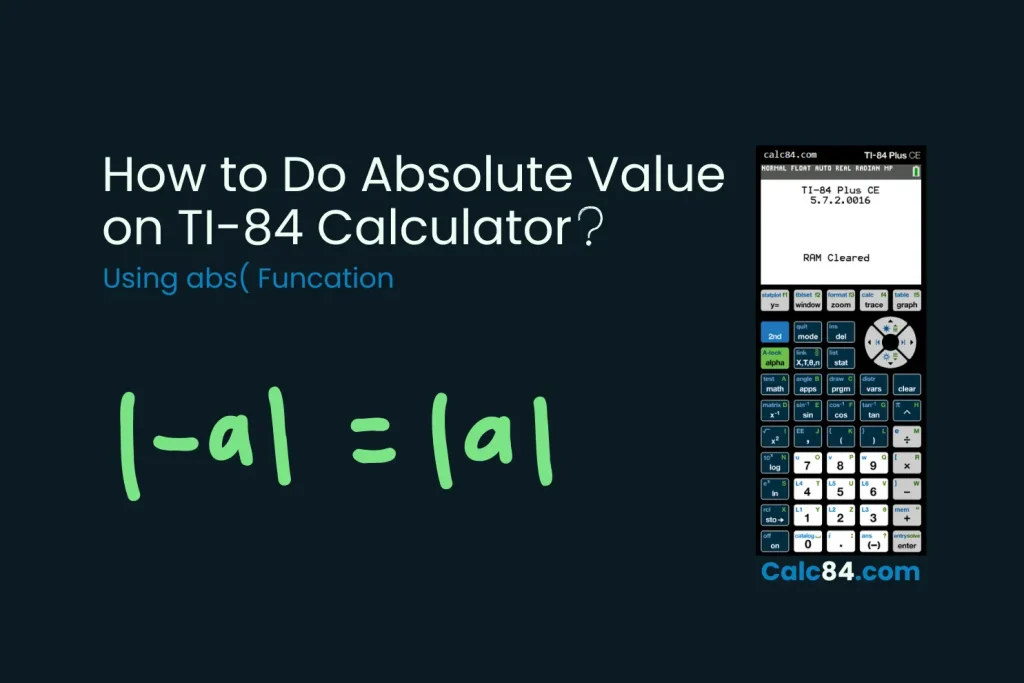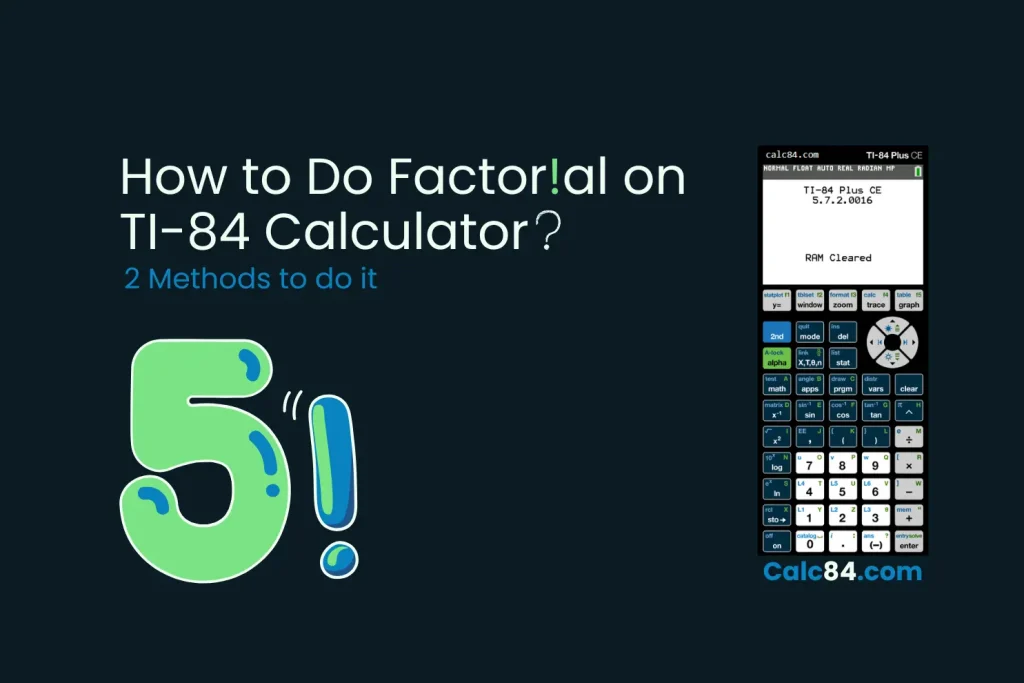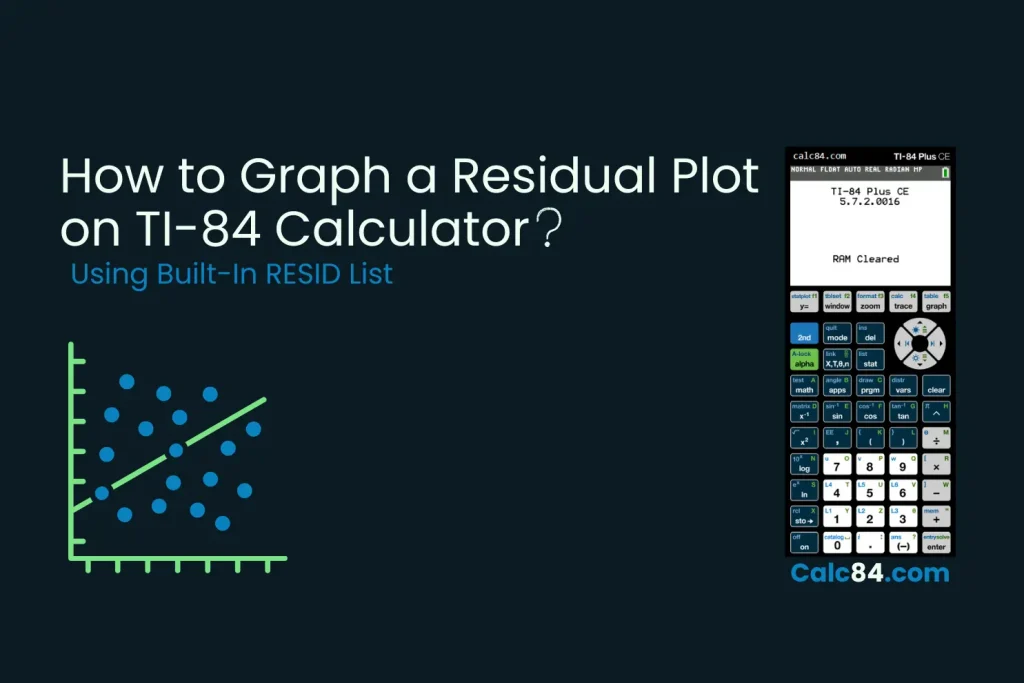How to Graph on a TI-84 Plus Calculator
Graphing is one of the most powerful and commonly used features of the TI-84 Plus calculator, which is why most students call it a Graphing Calculator.
Whether you’re plotting a simple linear equation or exploring complex curves, visit the TI-84 graphing emulator, which makes it easy to visualize math. Follow the steps below to graph a linear function:
- Press Y= to access the function editor.
- Use the arrow keys to move to old equations and press CLEAR.
- Type the equation using the keypad.
- Example: For y = 2x + 3
- Press: 2 then [X,T,θ,n] button then 3
- Press WINDOW and enter:
- Xmin: -10
- Xmax: 10
- Ymin: -10
- Ymax: 10
- Xscl and Yscl: 1
If you want to adjust the viewing window, Press ZOOM, then 6:ZStandard to auto-set the window.
- Press GRAPH to see your plot.
- Press TRACE and use the arrow keys to view the x and y values along the graph.
- Press 2nd, then TRACE to open the CALC menu.
- Useful options:
- 1: Value – find y for any x
- 2: Zero – find x-intercepts
- 3: Minimum – lowest point
- 4: Maximum – highest point
- 5: Intersect – find where graphs cross
- If you want to change the graph style, In the Y= editor, move left of the equation and press ENTER to switch styles (line, thick, dotted).
Functions you can graph on the TI-84
The TI-84 lets you graph many types of functions:
- Linear: y = mx + b
- Quadratic: y = ax² + bx + c
- Cubic and higher powers: y = ax³ + bx² + cx + d
- Trigonometric: y = sin(x), cos(x), tan(x)
- Exponential: y = 2^x
- Logarithmic: y = log(x)